Description
Requierments
Operation run under Windows , and you need :
1- Software you need: WinSCP
2- IP scanner software to find your Gigblue box IP address ( Angry IP scanner )
3- Gigablue file list : download userbouquet.favourites.tv file . Look at FAQs to learn how find it ?
Install IPTV subscription on GigaBlue
Time needed: 11 minutes.
Bring IPTV channels on Gigablue box
1. Connect to box via WinSCP
Launch WINSCP in the windows and fill the fields :
File protocol: FTP
Hot name: 192.168.1.100 (its example for ip address of your Vu+ ZERO, you need find your box IP address by IP scanner )
User name: root
Password: “empty” by default the root password in TeamBLue is empty (no password)
After click on Login
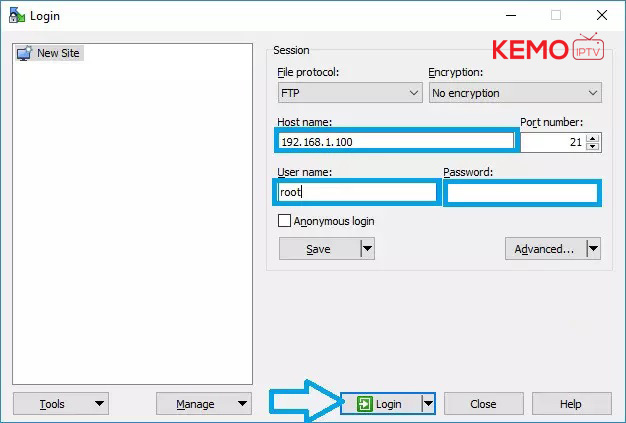
2. Upload Downloaded list file
Select the Gigablue file list and click drag between the two windows to the folder /etc/enigma2
Then restart your receiver
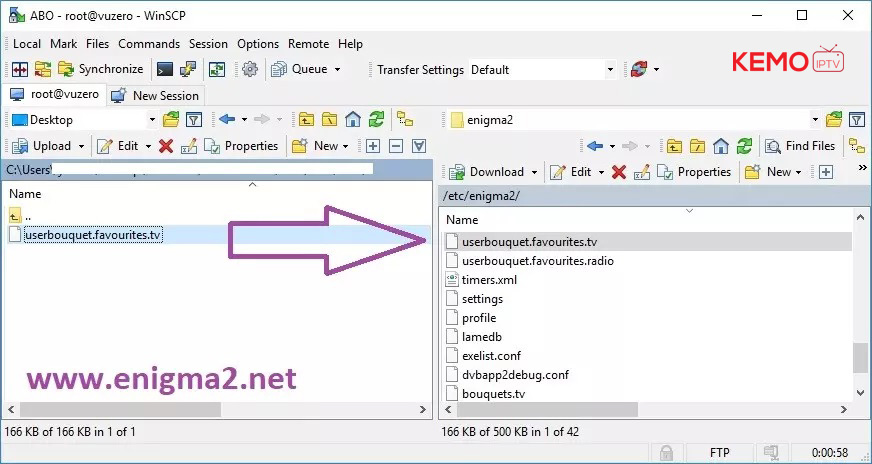
Done
FAQs
This file must provided by your IPTV service provider , But in 90% of statuses you able to create Gigablue file list from M3u link and download it .
See this example :
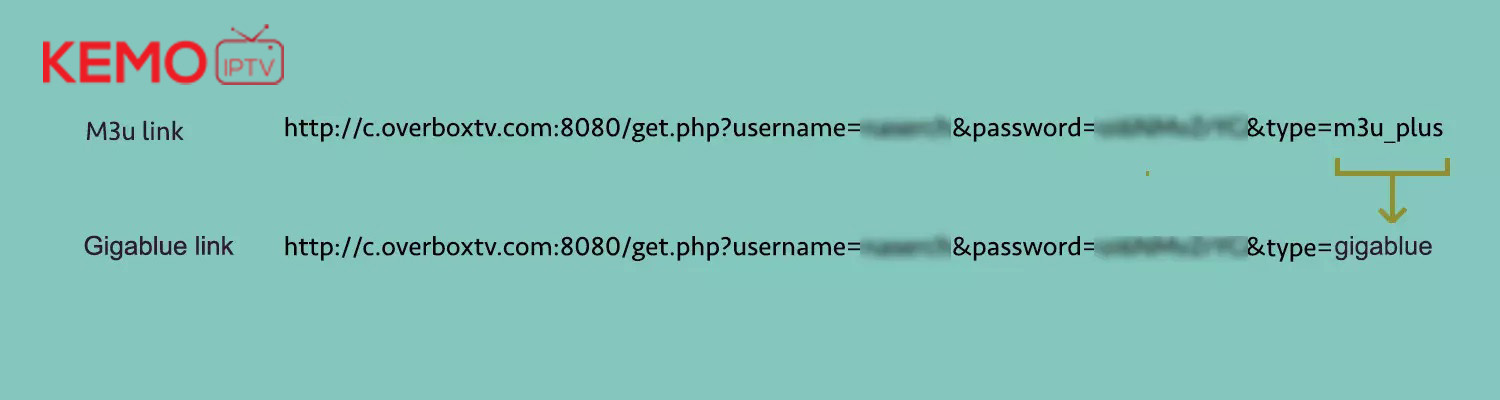
Enter The Gigablue link in your internet browser to download userbouquet.favourites.tv file
Tags: Enigma 2, IPTV on Gigablue




Reviews
There are no reviews yet.